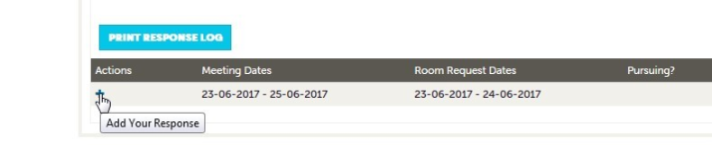COLLATERAL
As a Business Events Member, this section provides you with access to information about your listing on our Business Events website. You have the ability to manage your short and longer descriptions displayed on the search page and main page listings respectively on our website.
You can view which categories your product is listed and you can view the images currently uploaded. Please note: You cannot edit categories or images – please email changes to membership@destinationgoldcoast.com
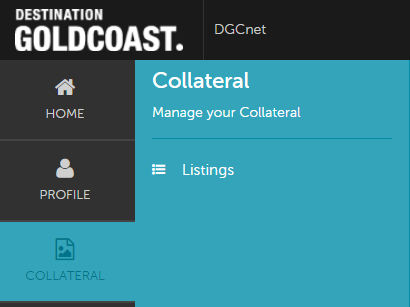
Q: How much text can be included on my listing?
All Business Events Members are entitled to a listing on DestinationGoldCoast.com/Business-Events. Your business listing includes your basic account information (address, website, phone number) plus other additions in the table below.
Your BE Membership Level determines the amount of text and the number of images you can have. Please check the table below.
LISTING ENTITLEMENTS ON DESTINATIONGOLDCOAST.COM/BUSINESS-EVENTS
|
GOLD |
SILVER |
BRONZE |
|
|
Logo |
1 |
1 |
1 |
|
Images |
8 |
6 |
4 |
|
Text (character count) |
1000 |
1000 |
450 |
|
Meeting Amenities |
Yes |
Yes |
No |
|
PDF Downloads |
Yes |
Yes |
No |
|
Room Capacities / Product Highlights |
Yes |
Yes |
No |
|
Featured Banner Listing |
Yes |
No |
No |
Q: How do I update my images on my listing?
If you wish to change your images please have high res landscape images emailed to: membership@destinationgoldcoast.com
OPPORTUNITIES
Clicking the Opportunities icon, displays options for RFPS (LEADS) and SERVICE REQUESTS sent to you by our Business Events team.
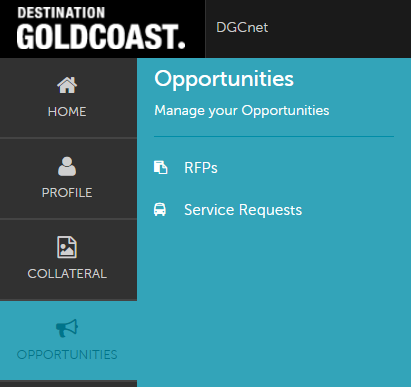
VIEWING YOUR LEADS AND SERVICE REQUESTS
Q: How do I find a lead I have already submitted?
A: Use the filter box under the heading LEADS; change the Property Lead Status to “all” and then click apply filter. If you know the name of the lead, type part of the name into the search area.
This screen is defaulted to show you current OPEN leads and OPEN/BID SENT leads.
Please note you will have to choose your Account name from the dropdown under the heading "Account is one of:"

Sort your list of leads by clicking on any of the column headers above (i.e. lead name, organization, status, etc.)
Responding to Leads and Service Requests
1. Open the lead by clicking on the lead name (in blue)
2. View all details pertaining to the lead/service request
3. Respond to the lead/service request at the bottom of the page
4. PDF your proposal and name it as follows: company name–event name.pdf then upload. Please note: the optimum file size for uploading is up to 5MB
5. For Accommodation providers, ensure you include your minimum and maximum rate range and the number of rooms you have available.